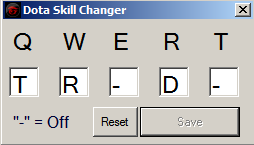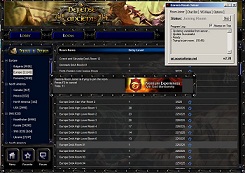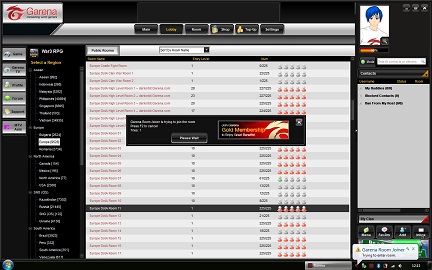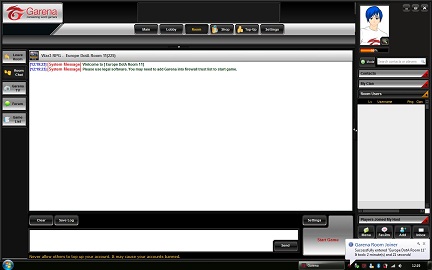How to Use
How to Use the Room Joiner:
1-Run the program as Administrator
2-Wait for program to update
3-Double Click the room you would like to join.
Thats it!Garena Room Joiner will keep trying to enter that room.
Note:You can press F2 to cancel.
How to Use W3-Keys:
![]() W3-Keys is ON
W3-Keys is ON
The options are all blocked when W3-Keys is on.
![]() W3-Keys On/Off Hotkey
W3-Keys On/Off Hotkey
The hotkey you select here will turn On/Off W3-Keys.This way you can disable W3-Keys when you are chatting.
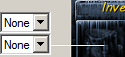 None-None = Disabled
None-None = Disabled
Shift-None , Alt-None , Ctrl-None = Disabled
When disabled,there is no Hotkey assigned to that particular inventory slot.
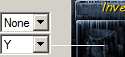 None-Y = Press: Y
None-Y = Press: Y
When the box above (Prefix) is 'None',only the second button (in this case 'Y') activates the Hotkey.
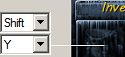 Shift-Y = Press: Shift+Y
Shift-Y = Press: Shift+Y
When both boxes are something other then 'None',the Hotkey is the combination of both.The upper box being the prefix,and the second box being the Hotkey itself.
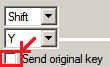 What are these boxes?
What are these boxes?
These Check boxes determine whether or not to send the Original Key (In this case: Shift+Y) along with the Inventory Key (In this case: Numpad7)
The examples below can be tried in Warcraft Chat:
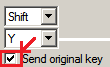
If Checked = When you press Shift + Y, Warcraft III will recieve : "Y7" (without the quotes)
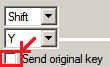
If Unchecked = When you press Shift+Y,Warcraft III will recieve : "7" (Without the quotes)
Note that both circumstances will effect your chat.There is no way to send only the original key while chatting.To chat normally,assign a hotkey to W3-Keys On/Off and use that before chatting.
![]() What is this?
What is this?
When W3-Keys is on,it will light the LED of the selected button.So let's say you selected 'ScrollLock'...While W3-Keys is on (Image Above),the scroll lock light is also on.When W3-Keys is off,the scroll lock light is also turned off.This way you can always know if W3-Keys is on or not.
Notes:
Some laptops and keyboards don't support the ScrollLock and/or NumLock keys.These keyboards will only be able to use the CapsLock selection.To see if your keyboard supports ScrollLock and/or NumLock with GRJ,just test it out.
When CapsLock is selected for this option; CapsLock is turned on,when w3-keys is on.So if you type while W3-Keys is on,all your letters will be capital.To bypass this,assign a hotkey to toggle on/off W3-Keys.Then when you are about to type a message,turn off W3-Keys,Then type your message.After you send your message,you can turn W3-Keys back on.
How to Use W3-Skills:
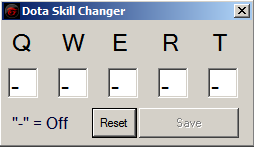
This is the W3-Skills window.Here you can assign the skills of your dota hero to the QWERT keys.
Configuration is fairly simple.Look at your heroes skills and remember them.For example Pudge has: T for meathook,R for rot,Third skill is passive and D for Dismember.To assign these to the QWERT buttons check out the image below:
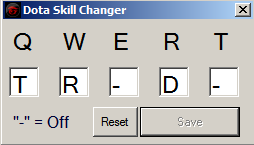
I assigned the skills to the corresponding keys.Since MeatHook is the first skill i assigned that to Q,then Rot,..etc.
the - symbol means that nothing is assigned to that hotkey.So pressing E with the configuration above will be just a normal E without doing anything.
So my skills are:
Q for meat hook
W for Rot
R for Dismember.
There aren't dropdown boxes like w3-keys.Simply select the box with your mouse,then press the desired key you want to assign.
Of course you must Save the new configuration you entered.The save button will be active whenever a change has been made.To turn off one of these keys (such as E with the example above) just enter a Dash symbol = "-" (without the quotes).
W3-Skills turns on/off along with W3-Keys so it doesn't affect your chat.
W3-Skills Note: assigning the same keys to W3-Keys and W3-Skills will cause errors.It is best not to assign W3-Keys any keys used by W3-Skills.
Images
-February 6, 2011
New Gui:
Welcome Message:
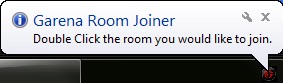
Trying To Enter Room:
Room Enter Successful:
Chat Bot:

W3-Keys:
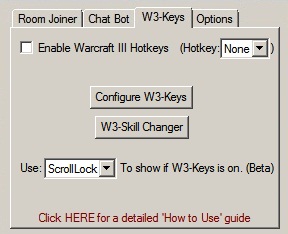
W3-Keys Configuration:
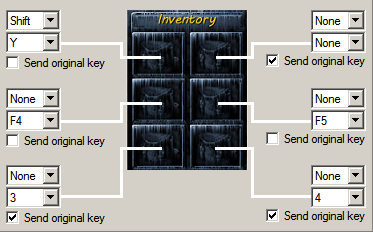
W3-Skills Configuration: